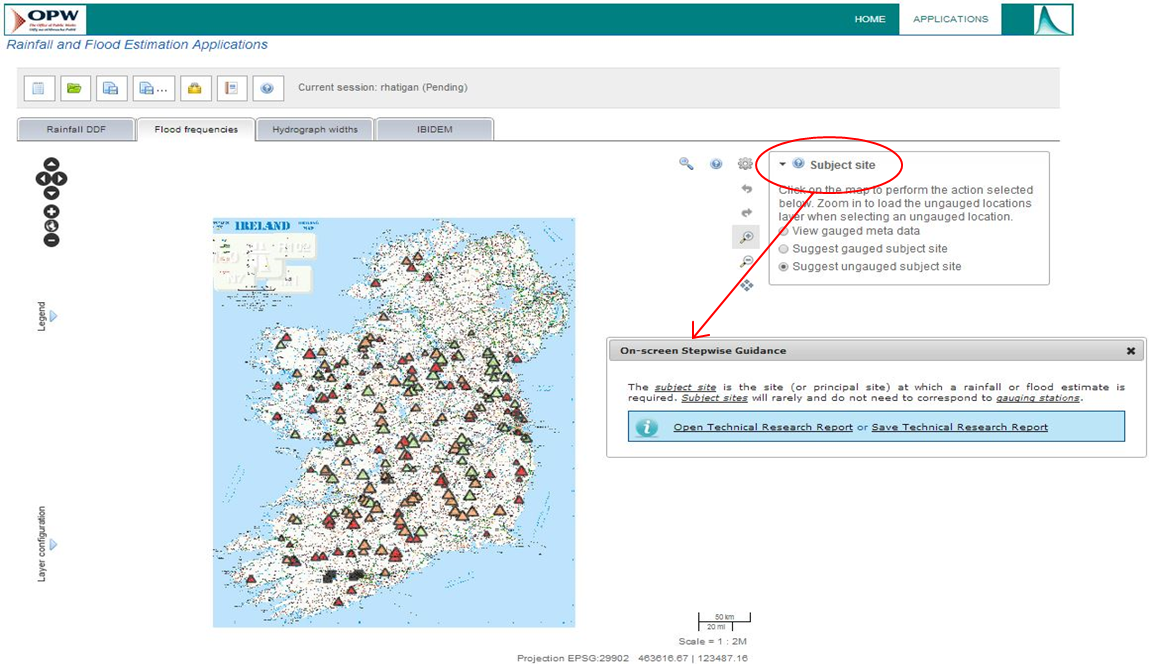GETTING STARTED
1. Accessing the FSU Web Portal
To access the FSU Web Portal, the following steps should be followed, noting that the browsers that are support
ed by the current version of the Portal are Google Chrome (Version 31.0.1650.63) and Mozilla Firefox ESR (Version 10.0.4). To access th
e full functionalities of the FSU Web Portal, you must first register as a user.
1.1 Registering as a User
Clicking on the ‘Register’ button, located to the top right of the homepage, will open the user registration window. To register as a user you must then provide the following information as a minimum:
- your first name
- your last name
- your email address (which will become your username and must be a valid email address as a link will be emailed to this address requiring a response to validate your registration),
- your chosen password (must be a minimum of 10 characters long and include at least one letter and one number).
Once the necessary information has been entered, clicking on ‘Register’ will display the pop-up confirming receipt of your registration application and requesting that you activate your username using the link emailed to you.
Once you have activated your username by clicking on the link in the email sent to you, you will then be taken to the disclaimer acceptance screen, where you need to click ‘Accept’ to gain access to the Portal. Checking the ‘Save Password’ option will save your details, thus you will not need to login to the Portal again on your next visit. If you do not check the ‘Save Password’ option your session will expire after 24 hours of inactivity. Once logged in to the Portal a ‘Sign Out’ icon will appear in the top banner beside the ‘Helpdesk’ icon to allow you to sign out at any time.
2. Guidance on How to Use the FSU Web Portal
2.1 The FSU Guidance Handbook (FGH) and the On-Screen Stepwise Guidance (OSG)
Guidance on how to use the FSU Web Portal is contained in the FSU Guidance Handbook (FGH) which is downloadable in pdf format from the Documents page of the FSU Web Portal. Further guidance is provided to the user in the form of an On-screen Stepwise Guidance (OSG). The OSG may be accessed by clicking on the help buttons that are provided at each stage of the calculation process to reveal the text of the OSG for that specific step. Further links are also provided within the OSG that bring the user to the relevant sections of the TRR Volumes. An example of the OSG is shown in Figure 1 below.
Figure 1: Sample of On-screen Stepwise Guidance (OSG)